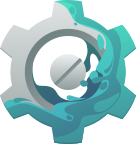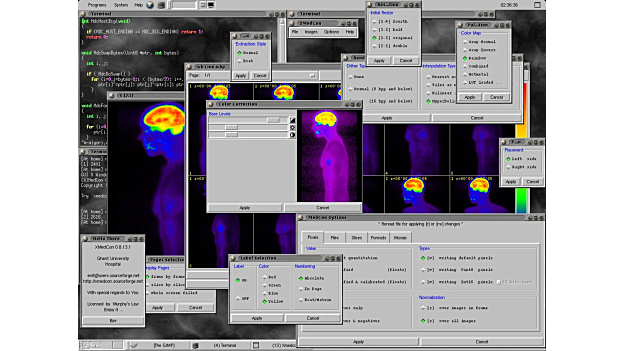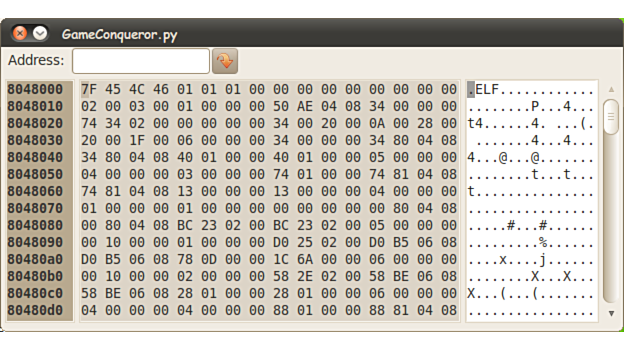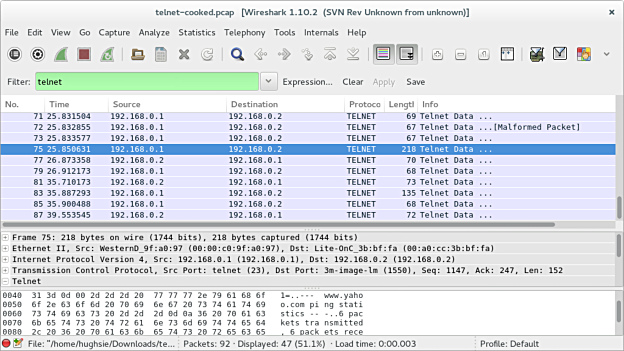AppStream
- 1 About AppStream
- 2 Upstream Metadata
- 3 Catalog Metadata
- 4 Miscellaneous
- 5 Metadata Quickstart
- 6 Data Validation
- 7 Manual pages
-
appstreamcli
2012-2024Matthias Klumpp
AppStream
26 July,2012
appstreamcli1appstreamcliHandle AppStream metadata formats and query AppStream dataappstreamcliCOMMANDDescription
This manual page documents briefly the appstreamcli command.
appstreamcli is a small helper tool to work with AppStream metadata and
access the AppStream component index from the command-line. The AppStream component
index contains a list of all available software components for your distribution, matched to their
package names.
It is generated using AppStream XML or Debian DEP-11 data, which is provided by your distributor.
For more information about the AppStream project and the other components which are part of it, take a look at
the AppStream pages at Freedesktop.org.
Optionsget IDGet a component from the metadata pool by its identifier.ssearch TERMSearch the AppStream component pool for a given search term.what-provides TYPE TERM
Return components which provide a given item. An item type can be specified using the
TYPE parameter, a value to search for has to be
supplied using the TERM parameter.
Examples:
Get components which handle the "text/xml" mediatype.
appstreamcli what-provides mediatype "text/xml"
Get component which provides the "libfoo.so.2" library.
appstreamcli what-provides lib libfoo.so.2
refreshrefresh-cache
Trigger a database refresh, if necessary.
In case you want to force the database to be rebuilt, supply the --force flag.
This command must be executed with root permission.status
Display various information about the installed metadata and
the metadata cache.
os-info
Show information about the current operating system from the metadata
index.
This requires the operating system to provide a operating-system
component for itself.
dump ID
Dump the complete XML descriptions of components with the given ID that were found in the
metadata pool.
validate FILES
Validate AppStream XML metadata for compliance with the specification.
Both XML metadata types, upstream and distro XML, are handled.
The format type which should be validated is determined automatically.
The --pedantic flag triggers a more pedantic
validation of the file, including minor and style issues in the report.
validate-tree DIRECTORY
Validate AppStream XML metadata found in a file-tree.
This performs a standard validation of all found metadata, but also checks for additional
errors, like the presence of .desktop files and validity of other additional metadata.
check-license LICENSE
Test a license string or license expression for validity and display details about it.
This will check whether the license string is considered to be valid for AppStream, and return
a non-zero exit code if it is not. The command will also display useful information like the
canonical ID of a license, whether it is suitable as license for AppStream metadata,
and whether the license is considered to be for Free and Open Source software or proprietary software.
AppStream will consider any license as Free and Open Source that is marked as suitable by either the
Free Software Foundation (FSF), Open Source Initiative (OSI) or explicit license list
of the Debian Free Software Guidelines (DFSG).
install ID
Install a software component by its ID using the package manager or Flatpak.
This resolves the AppStream component ID to an installation candidate and then
calls either the native package manager or Flatpak (if available) to install
the component.
remove ID
Uninstall a software component by its ID using the package manager or Flatpak.
This will uninstall software matching the selected ID using either the native
package manager or Flatpak (if available).
put FILE
Install a metadata file into the right directory on the current machine.
compare-versionsvercmp VER1 [CMP] VER2
Compare two version numbers. If two version numbers are given as parameters, the versions will be compared and the
comparison result will be printed to stdout.
If a version number, a comparison operator and another version number are passed in as parameter, the result of the comparison
operation will be printed to stdout, and appstreamcli will exit with a non-zero exit status in case the comparison
failed.
The comparison operator can be one of the following:
eq - Equal tone - Not equal tolt - Less thangt - Greater thanle - Less than or equal toge - Greater than or equal tonew-template TYPE FILE
Create a metainfo file template to be used by software projects. The --from-desktop option can be used
to use a .desktop file as template for generating the example file.
The generated files contain example entries which need to be filed in with the actual desired values by the project author.
The first TYPE parameter is the name of an AppStream component type. For a complete list check out
the documentation or the help output
of appstreamcli for this subcommand.
make-desktop-file MI_FILE DESKTOP_FILE
Create a XDG desktop-entry file from a metainfo file.
If the desktop-entry file specified in DESKTOP_FILE already exists, it will get extended with
the new information extracted from the metainfo file. Otherwise a new file will be created.
This command will use the first binary mentioned in a provides tag of the component
for the Exec= field of the new desktop-entry file.
If this is not the desired behavior, the --exec flag can be used
to explicitly define a binary to launch. Other methods of launching the application are currently not supported.
In order to generate a proper desktop-entry, this command assumes that not only the minimally required tags for an
AppStream component are set, but also that it has an <icon/> tag of type "stock" to describe
the stock icon that should be used as well as a <categories/> tag containing the categories the application should
be placed in.
news-to-metainfo NEWS_FILE MI_FILE [OUT_FILE]
This command converts a NEWS file as used by many open source projects into the XML used by AppStream. Since NEWS files are free text,
a lot of heuristics will be applied to get reasonable results. The converter can also read a YAML version of the AppStream release
description and convert it to XML as well.
If the metainfo file MI_FILE already exists, it will be augmented with the new release entries, otherwise the release entries
will be written without any wrapping component.
If [OUT_FILE] is specified, instead of acting on MI_FILE the changed data will
be written to the particular file. If any of the output filenames is set to "-", the output will instead be written to stdout.
The --format option can be used to enforce reading the input file in a specific format ("text" or "yaml") in case the format autodetection fails.
The --limit option is used to limit the amount of release entries written (the newest entries will always be first).
metainfo-to-news MI_FILE NEWS_FILE
This command reverses the news-to-metainfo command and writes a NEWS file as text or YAML using the XML
contained in a metainfo file. If NEWS_FILE is set to "-", the resulting data
will be written to stdout instead of to a file.
The --format option can be used to explicitly specify the output format ("yaml" or "text"). If it is not set,
appstreamcli will guess which format is most suitable.
convert FILE1 FILE1
Converts AppStream XML metadata into its YAML representation and vice versa.
compose
Composes an AppStream metadata catalog from a directory tree with metainfo files.
This command is only available if the org.freedesktop.appstream.compose
component is installed.
See appstreamcli-compose1
for more information.
--detailsPrint out more information about a found component.--no-colorDon't print colored output.--no-netDo not access the network when validating metadata.
The same effect can be achieved by setting the AS_VALIDATE_NONET environment variable
before running appstreamcli.
--versionDisplay the version number of appstreamcliSee Alsopkcon1.AUTHOR
This manual page was written by Matthias Klumpp matthias@tenstral.net.
appstreamcli compose
2020-2024Matthias Klumpp
AppStream
28 Aug,2020
appstreamcli compose1appstreamcli-composeCompose AppStream metadata catalog from directory treesappstreamcli composeCOMMANDDescription
This manual page documents briefly the appstreamcli compose command.
The appstreamcli compose tool is used to construct AppStream metadata catalogs from directory trees.
The tool will also perform many related metadata generation actions, like resizing icons and
screenshots and merging in data from referenced desktop-entry files as well as translation status
information.
Therefore, the tool provides a fast way to test how the final processed metadata for an application
that is shipped to users may look like.
It also provides a way to easily generate AppStream data for projects which do not need a more complex data
generator like appstream-generator.
In order for the appstreamcli compose command to be available, you may need to install the
optional compose module for appstreamcli first.
For more information about the AppStream project and the other components which are part of it, take a look at
the AppStream pages at Freedesktop.org.
OptionsSOURCE-DIRECTORIES
A list of directories to process needs to be provided as positional parameters.
Data from all directories will be combined into one output namespace.
--origin NAME
Set the AppStream data origin identifier. This can be a value like
"debian-unstable-main" or "flathub".
--result-root DIR
Sets the directory where all generated output that is deployed to a user's
machine is exported to. If this parameter is not set and we only have one
directory to process, we use that directory as default output path.
If both --data-dir and --icons-dir are
set, --result-root is not necessary and no data will be
written to that directory.
--data-dir DIR
Override the directory where the generated AppStream metadata catalog
will be written to. Data will be written directly to this directory, and
no supdirectories will be created (unlike when using --result-root
to set an output location).
--icons-dir DIR
Override the directory where the cached icons are exported to.
--hints-dir DIR
Set a directory where hints reported generated during metadata processing
are saved to. If this parameter is not set, no HTML/YAML hint reports
will be saved.
--media-dir DIR
If set, creates a directory with media content (icons, screenshots, ...) that
can be served via a webserver. The metadata will be extended to include information
about these remote media.
--media-baseurl URL
The URL under which the contents of a directory set via --media-dir
will be served. This value must be set if a media directory is created.
--prefix DIR
Set the default prefix that is used in the processed directories. If
none is set explicitly, /usr is assumed.
--print-report MODE
Print the issue hints report (that gets exported as HTML and YAML
document when --hints-dir was set) to the console
in text form.
Various print modes are supported: on-error only prints a
short report if the run failed (default), short generates
an abridged report that is always printed and full results
in a detailed report to be printed.
--no-partial-urls
If set, all URLs in the generated data will be absolute and media_baseurl will not be used.
This makes changing the media mirror harder without regenerating all data and is generally not recommended,
to increase flexibility.
--icon-policy POLICY-STRING
Override the existing icon policy with a custom one. The icon policy sets how icons of
different sizes should be dealt with. They can be in the icon cache only, be a remote icon in
the media location or be both cached and available in the remote location.
The icon-policy string is comprised of comma-separated %{size}x%{size}@%{scale}=%{state} statements.
The size and scale are that of the respective icon, with the scale being allowed to be
omitted if it is 1. The state can be one of remote, cached or
cached-remote.
By default, a policy of 48x48=cached,48x48@2=cached,64x64=cached,64x64@2=cached,128x128=cached-remote,128x128@2=cached-remote
is selected.
--allow-custom CUSTOM-KEY-NAMES
By default, all custom entries set in MetaInfo input data are removed.
This flag allows one to whitelist custom keys to be propagated to the final catalog output data.
The custom-key names should be provided as a comma-separated list.
--components COMPONENT-IDs
Set a comma-separated list of AppStream component IDs that should be
considered for the generated metadata. All components that exist in
the input data but are not mentioned in this list will be ignored
for the generated output.
--no-colorDon't print colored output.--verboseDisplay extra debugging information--versionDisplay the version number of appstreamcli composeSee Also
appstreamcli1,
appstream-generator1.
AUTHOR
This manual page was written by Matthias Klumpp matthias@tenstral.net.
- 8 AppStream API Reference
- Index
5 Metadata Quickstart #
These pages are designed to give upstream authors compressed information on how to write metadata for their applications. The documents describe just the basic information, and don't resemble the whole specification, to give upstreams an easy way to get started with AppStream.
5.1 For GUI application upstream maintainers #
5.1.1 Introduction #
Every software center that exists allows the user to look at screenshots and a long description of the application before it is installed. For most users it allows them to answer the question “Do I want to install this application?”. Traditionally in Linux distributions, we have none of this data for the vast majority of our desktop user-installable applications. The packages-descriptions are describing all contents of a package, and not just a single application. They are also often written in a technical language and refer to other packages, which makes it hard for beginners to understand what the application they want to install really does. Additionally, if you are not using Debian or Ubuntu, the package descriptions are often untranslated. Also, packages do not provide some metadata users might be interested in before installing an application.
To solve this, we have defined a new data file, which the upstream project can optionally translate using the same technique as Desktop Entry files (https://specifications.freedesktop.org/desktop-entry-spec/latest/) or GSetting schemas. The application metainfo specification is a subset of the AppStream metadata (see Section 3.1, “AppStream Catalog XML”) and extends the generic component metadata with fields specific for applications (see Section 2.1, “Generic Component”).
The application-metainfo files override any values which are automatically fetched by the AppStream data generator.
Applications can ship one or more files in /usr/share/metainfo/%{id}.metainfo.xml.
Application metainfo files can - just like all other metainfo files - be translated. See the section about translation for more information about that.
Note
All tags defined in the generic component specification are valid for components of type desktop-application as well,
an application is just defined as a specialized component, which has the additional benefit of being displayed in a software-center application.
Tip
To get you started quickly, the AppStream project provides a web-based form to quickly generate valid metainfo XML for some of the most common use cases. Check it out on freedesktop.org/software/appstream/metainfocreator (https://www.freedesktop.org/software/appstream/metainfocreator/#/).
5.1.2 Example file #
The file should contain something like this:
<?xml version="1.0" encoding="UTF-8"?>
<!-- Copyright 2013 First Lastname <your@email.com> -->
<component type="desktop-application">
<id>org.gnome.gnome-power-statistics</id>
<metadata_license>FSFAP</metadata_license>
<project_license>GPL-2.0+</project_license>
<name>Power Statistics</name>
<summary>Observe power management</summary>
<description>
<p>
Power Statistics is a program used to view historical and current battery
information and will show programs running on your computer using power.
</p>
<p>Example list:</p>
<ul>
<li>First item</li>
<li>Second item</li>
</ul>
<p>
You probably only need to install this application if you are having problems
with your laptop battery, or are trying to work out what programs are using
significant amounts of power.
</p>
</description>
<launchable type="desktop-id">org.gnome.gnome-power-statistics.desktop</launchable>
<screenshots>
<screenshot type="default">
<caption>The options dialog</caption>
<image>http://www.hughsie.com/en_US/main.png</image>
</screenshot>
<screenshot>
<image>http://www.hughsie.com/en_US/preferences.png</image>
</screenshot>
</screenshots>
<url type="homepage">http://www.gnome.org/projects/en_US/gnome-power-manager</url>
<project_group>GNOME</project_group>
<provides>
<binary>gnome-power-statistics</binary>
</provides>
<releases>
<release version="3.12.2" date="2013-04-12">
<description>
<p>Fixes issues X, Y and Z</p>
</description>
</release>
</releases>
</component>5.1.3 Recommended metadata file contents #
This is a list of tags you might want to define for your application. For a full list of all possible tags, take a look at the definition of a generic component (Section 2.1.3, “XML Specification”) and an application-component (Section 2.3.2, “File specification”).
- <id/>
The
<id/>tag value contains the unique identifier for this application. It is usually modeled after the .desktop filename and follows a reverse-DNS scheme. For the full naming guidelines see <id/>.Example: If your application's
.desktopfile is namedorg.example.FooBar.desktop, a good component-id would beorg.example.FooBar.- <metadata_license/>
The
<metadata_license/>tag is indicating the content license that you are releasing the one metainfo file under. This is not typically the same as the project license. Omitting the license value can result in your data not being incorporated into the distribution metadata (so this is a required tag).A permissive (https://en.wikipedia.org/wiki/Permissive_software_licence) license ensures your data can be combined with arbitrary other data in one file, without license conflics (this means copyleft licenses like the GPL are not suitable as metadata license). Possible license identifiers include:
FSFAP
CC0-1.0
CC-BY-3.0
CC-BY-SA-3.0
GFDL-1.3
MIT
The license codes correspond to the identifiers found at the SPDX OpenSource License Registry (http://spdx.org/licenses/). Take a look at <metadata_license/> for more details about this tag.
If you are unsure about which license to pick, the FSFAP (https://spdx.org/licenses/FSFAP.html) or FSFUL license statement is usually a good choice, as it is short and safe to combine with other licenses.
- <project_license/>
The
<project_license/>tag is indicating the license(s) this application is released under. Take a look at the specification of the <project_license/> tag for details on how to properly use it.- <name/>
It is highly recommended to have this tag present and contain a name of your application as value.
In theory you can omit this tag and have the AppStream generator of a Linux distribution automatically use the
Namefield of the associated.desktopfile (In which case one <launchable/> tag must be present). However, a large amount of tools expect the metainfo file to be complete and self-sufficient now, which is why omitting this tag will render it invalid for tools like Flatpak and others use cases which do not involve a metadata preprocessing step.If no
nametag (and noNamedesktop-entry field) is present, the metadata is considered invalid and will be ignored by the AppStream generator.- <summary/>
It is highly recommended to have this tag present and contain a brief summary of what your application is about.
In theory you can omit this tag and have the AppStream generator of a Linux distribution automatically use the
Commentfield of the associated.desktopfile (In which case one <launchable/> tag must be present). However, a large amount of tools expect the metainfo file to be complete and self-sufficient now, which is why omitting this tag will render it invalid for tools like Flatpak and others use cases which do not involve a metadata preprocessing step.If no
summarytag (and noCommentdesktop-entry field) is present, the metadata is considered invalid and will be ignored by the AppStream generator.- <description/>
The long description is an important part of the file. Important things to consider when writing the application description:
Include 2-3 paragraphs of interesting easy to read prose.
Ensure you provide a description of what the application actually does.
Describe any important features.
Do not use possily trademarked product names when refering to competitors.
Break down each paragraph into easily translated paragraphs.
Use lists sparingly.
Never refer to installable items as packages.
Never start the first sentence with "This application..."
Try not use more than 100 words.
Do not be too geeky. Aim for an intelligent semi-technical reader.
Don't mention what language an application is written in, users don't care
Only mention what the application can do now, rather than what is planned
Do not assume the format is HTML. Only paragraph, ordered list and unordered list are supported at this time, as well as emphasis and inline code. See <description/> for more information.
In metainfo files, this tag should be translated by-paragraph, meaning that in a translated file, each translated
<p/>child has a language property.- <launchable/> #
This tag indicates a possible method to launch the software. Usually you want the application to be launchable by its .desktop file ID.
The tag makes it possible for software centers to offer launching an application immediately after installation. It also connects the metainfo file with a .desktop file, so AppStream metadata generators and the distribution can absorb its metadata into the final AppStream output.
See <launchable/> for a detailed description of the tag. Example:
<launchable type="desktop-id">org.gnome.Sysprof2.desktop</launchable>
- <screenshots/> #
A screenshot presents your application to the outside world, and could be seen by hundreds or thousands of people.
The
<screenshots/>tag contains multiple<screenshot/>children, where at least one of them must have the propertytype="default"to indicate the application's primary screenshot. Every<screenshot/>tag must have at least one<image/>child, which may define the width and height of the referenced image in it's properties. The value of the<image/>tag is a direct URL to a screenshot uploaded to a public location on the web.Optionally, a
<screenshot/>tag may have a<caption/>child, defining a short (not more than 180 characters!) description of what the user can see on the referenced screenshot.Screenshots are an important part of how people choose which applications to install, so it's important to get them right. Consistent, good looking screenshots will make your application look more attractive and will expand your userbase. Consistent screenshots also provide a more predictable experience for people using the software center.
Screenshot size, shape and format:
Use an aspect ratio that works for the applications's UI, use 16:9 as long as that is sensible.
Screenshots should ideally be in the PNG format, but JPEG and WebP images are also fine. Keep in mind though that the images are converted into PNG in any case by the distributor of a software collection.
Do not scale screenshots below their original size.
Generally try to keep any window size small to make the content more visible when it is scaled down in software center frontends
Basic guidelines for things to include (and not include) in your screenshots:
Use the default theme, icon set, font, and window decorations of your desktop environment. Avoid including your own tweaks to the standard distribution offering.
Screenshots should be taken with English as the display language.
Your default screenshot should give an overview of your application, and should show an entire application window. It can be combined with screenshots which show specific aspects of the application.
Screenshots should not show anything outside the application's windows (including the background wallpaper). If you are taking a screenshot of the whole window, use your screenshot tool's "window" mode (including any window borders in the screenshot, and ensuring that the resulting image has an alpha mask for the rounded corners).
Some applications, such as games, primarily run full screen. Screenshots of these applications should be taken with the application running full screen - there should be no visible window controls in the screenshot.
Use window screenshots with baked-in default shadows
Do not include content that might be considered offensive or controversial, and avoid showing personal information. Remember that your screenshots will be visible to the internet at large.
Additional advice on how to take effective screenshots:
Each of your screenshots should focus on one thing and one thing only. Screenshot one window at a time, and avoid having overlapping windows or user interface elements. This will make it much easier for people to understand what you are showing them.
If a screenshot is demonstrating a single feature or aspect of the application, crop it to exclude irrelevant detail.
Screenshots often need to feature content, such as images, documents, web pages or videos. Don’t show your application in an ‘empty’ state, and try and use high quality content which has positive associations and broad appeal.
In general, you shouldn't include the mouse pointer in your screenshots.
Some advice for a good screenshot caption:
The caption should be short. Try not to use more than a few words to describe the image.
Try not to state the obvious: "Main window displaying an image" is something the user can see on the screenshot already.
Try not to repeat the application's name in the caption.
Do not end your caption with a fullstop.
Some examples of good and bad screenshot choices:
- <url/>
This is a recommended tag for links of type
homepage. Links of typehomepageshould be a link to the upstream homepage for the application.For other possible values, tage a look at the tag's description at <url/>.
- <project_group/>
This tag is described for generic components at <project_group/>. You should use it for your application if appropriate.
- <developer/>
The
<developer/>tag is designed to represent the developers or project responsible for development of the project described in the metadata.See <developer/> for its detailed generic description.
- <update_contact/>
The
<update_contact/>tag is an optional tag which can be added to provide an email address distributors can use to contact the project about invalid or incomplete metadata, or in case the specification has changed, about old metadata. It can also be used to ask general questions in case of an update of the component described in the metadata file. Spam protection using_AT_is valid.Example:
<update_contact>developer_AT_example.com</update_contact>
5.1.4 Suggested metadata file contents #
It is useful to add these tags as well if they make sense for the described application. They are not strictly required to be present though.
- <releases/>
The application metainfo may include one
<releases/>tag, which has one or multiple<release/>subnodes to define the version and release date of this application. For details, see <releases/> .It is very useful to attach short release-notes to a
<release/>using the<description/>subnode. These release-notes should contain brief information about what is new in the release, in a way which is understandable by non-technical users.- <provides/>
This tag is described in detail for generic components at <provides/>.
If your application ships a binary in a location in the default
PATH, it is useful to add at least a child of type<binary/>to make it easily possible to find your application's metadata using the name of its binary.